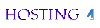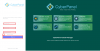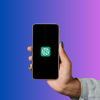Introduction
Google Chrome, the world's most popular browser, has always been a leader in providing user-friendly and accessible features. Recently, Chrome for Android received a significant upgrade that lets users listen to web pages while multitasking. This new background playback feature enhances the "Listen to this page" functionality, allowing you to keep listening to articles even when you switch apps or lock your phone. In this article, we’ll dive deep into how this update works and why it's a game changer for accessibility and convenience.
The Evolution of the "Listen to this page" Feature
The "Listen to this page" feature has been part of Chrome’s suite of accessibility tools for a while, but it previously had limitations. You could listen to a webpage, but only when Chrome was open and active. As soon as you switched to another app or turned off your screen, the audio would stop. While this worked fine for short reads, it was inconvenient for longer articles or multitasking.
What's New in Chrome 130?
With the introduction of Chrome 130, this limitation has been addressed. The update, rolled out as part of the September Android Feature Drop, allows users to enjoy background playback. Now, you can keep listening to articles even when you lock your phone or switch to another app. This upgrade makes Chrome even more versatile, letting you perform other tasks while staying engaged with the content you want to hear.
How the Background Playback Feature Works
The newly enhanced "Listen to this page" feature functions similarly to how music streaming services like Spotify or YouTube Music handle background audio. Once you activate the feature on a webpage, the audio will continue playing, even if you exit the browser. A mini media player appears in your notifications panel, allowing you to control the playback without having to return to Chrome.
Enhanced Controls in the Notifications Panel
One of the most convenient aspects of the background playback update is the media player that shows up in your notifications. This panel includes controls for playing, pausing, rewinding, and fast-forwarding the audio. You can skip ahead or go back in 10-second intervals, making it easy to navigate through the content. The article’s headline and the website it’s from are also displayed, ensuring you always know what you're listening to.
Customizing Your Listening Experience
Chrome doesn’t just offer basic text-to-speech; it allows for a highly customizable listening experience. In the playback widget within the browser, you can adjust the speed of the audio to fit your preferences. Whether you want to slow it down to take in every detail or speed it up for a quick listen, Chrome’s got you covered. You can even choose from a variety of voice options, so you're not stuck with a single monotonous tone.
Syncing Audio with Text on Screen
For users who prefer to follow along with the text while listening, Chrome offers a handy feature that highlights the words as they’re read aloud. As the article progresses, Chrome scrolls through the page, keeping the audio and text in sync. This is especially useful for language learners or those who like to visually track the content while they listen.
How to Access the Feature in Chrome
Using the "Listen to this page" feature is incredibly simple. Just tap on Chrome’s three-dot menu in the top-right corner of the browser, and you'll find the option there. If you use this feature regularly, you can even create a shortcut. Go to Chrome’s settings, navigate to the "Toolbar shortcut" menu, and add the "Listen to this page" button for quick access right next to the address bar.
Adding a Shortcut for Faster Access
If you’re someone who loves efficiency, Chrome lets you add a dedicated shortcut for the "Listen to this page" feature directly to your toolbar. Just head to the Toolbar shortcut settings, and you'll be able to place a button for instant access right by your address bar. This allows you to start listening to articles with just one tap, making the feature even more seamless.
Competing with Safari's Similar Functionality
While Chrome's new background playback feature is a welcome addition, it's not entirely new to the browser world. Apple’s Safari browser has offered similar functionality for a while now. However, Chrome's version comes with more customization options, including the ability to adjust playback speed and choose from multiple voices, which gives it an edge for users who need more control over their listening experience.
Why This Feature Is a Game Changer for Accessibility
This upgrade is particularly beneficial for users with visual impairments or reading difficulties. By enabling background audio playback, Chrome makes it easier for these users to consume web content without being tied to the screen. The ability to multitask while listening also enhances accessibility for people with disabilities, making Chrome a more inclusive platform.
Benefits for Busy Multitaskers
But it’s not just about accessibility; busy professionals and multitaskers can also benefit from this feature. Imagine being able to catch up on the latest news or tech articles while doing chores, exercising, or commuting. This hands-free approach allows you to absorb information without being glued to your phone, making it a highly efficient way to consume content.
Compatibility Across Devices
Chrome’s "Listen to this page" feature is available across all Android devices running Chrome 130 or later. The feature is integrated smoothly with Android’s system, ensuring that it works reliably no matter what other apps you have running in the background. This consistency across devices makes it an essential tool for anyone looking to enhance their browsing experience.
Future Improvements and Potential Features
While the current iteration of "Listen to this page" is already a major improvement, there’s always room for further enhancement. We could see more voice customization options in future updates, or perhaps even an AI-driven system that adjusts the tone and speed of the narration based on the type of content being read. Google is always innovating, so it’s likely this feature will continue to evolve.
How to Make the Most of Chrome's "Listen to this page" Feature
To maximize the benefits of this feature, consider creating a playlist of articles to listen to during your daily routine. Whether you’re on a long commute or trying to stay updated while exercising, this feature can turn passive reading time into productive multitasking. You can also experiment with different voice and speed settings to find the perfect combination that suits your listening preferences.
Conclusion
The updated "Listen to this page" feature in Chrome 130 is a game changer for both accessibility and convenience. It allows users to multitask while staying engaged with web content, providing a hands-free experience that’s perfect for busy professionals, students, or anyone who prefers listening over reading. With the added controls, customizable playback options, and seamless integration into the Android system, Chrome continues to lead the way in creating a user-friendly browsing experience.
FAQs
1. How do I enable the "Listen to this page" feature in Chrome?
To enable the feature, simply tap on the three-dot menu in Chrome, select "Listen to this page," and a mini-player will appear at the bottom of the screen.
2. Can I change the voice used for reading articles aloud?
Yes, Chrome offers several voice options that you can choose from within the playback widget. You can also adjust the speed of the narration.
3. Does the feature work when my phone is locked?
Yes, with the Chrome 130 update, the audio will continue playing even when your phone is locked or if you switch to another app.
4. Can I skip or rewind the audio?
Absolutely! Chrome’s media player in the notifications panel allows you to skip forward or rewind by 10 seconds, giving you full control over the playback.
5. Is this feature available on iOS devices?
Currently, the "Listen to this page" feature with background playback is only available on Android devices. However, similar functionality exists in Safari for iOS.
Read more blogs: Alitech Blog
.png)